- Home Page
-
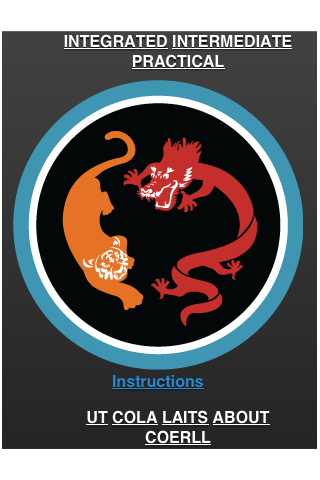
Actions on this page
- Select your book for review
- Learn how to use the site
- Link to external sites and view credits
Tip
You can return to the Home Page from any other page by clicking on the home icon in the upper left corner
-
Select your book for review
The titles of the three vocabulary books available for review appear along the top of the page, above the site's icon. The books are Integrated Chinese, Intermediate Chinese and Practical Chinese Reader. Click on the book you would like to review. Please note that Practical Chinese Reader does not include audio files.
-
Learn how to use the site
You likely already know how to use this as it brings you to this page. Click on either the site's icon or the Instructions link to see detailed instructions regarding the site.
-
Link to external sites and view credits
This is a completely basic popup, no options set.
You can find links to external pages for the University of Texas at Austin (UT), the College of Liberal Arts (COLA), Liberal Arts Instructional Technology Services (LAITS) and the Center for Open Educational Resources and Language Learning (COERLL) under the site's icon. You can also learn about the history of and view the credits for the site by clicking on the About link.
- Lesson List
-
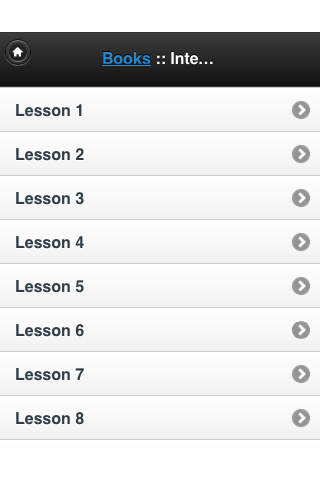
Actions on this page
- Select lesson for review
- Return to the home page
-
Select lesson for review
Scroll till you find the lesson that you want to review then click it to select.
-
Return to the home page
If you want to return to the home page, you can either click on the home button in the upper left corner of the page or click the word Books located in the middle of the top bar on the screen.
- Word List
-
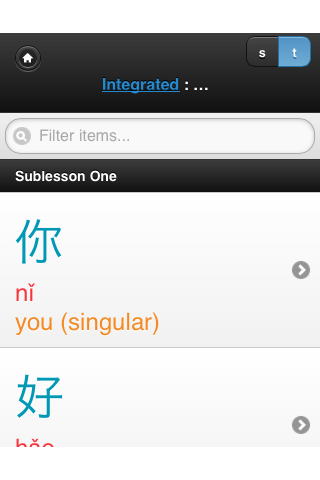
Actions on this page
- Select inital word for review
- Select simplified or traditional characters
- Search word list
- Return to the lesson list
- Return to the home page
-
Select inital word for review
Scroll till you find the lesson that you want to review then click it to select.
-
Select simplified or traditional characters
You can decide if you want simplified or traditional characters to be the dominant figure shown on the card by clicking on the simp or trad button in the upper right corner of the screen. The character type selected will be the only type to appear on the word list however both will appear on the card.
-
Search word list
You can search the current word list by enterning text in the search bar located below the top bar on the page and above the first word in the list.
-
Return to the lesson list
If you want to return to the lesson list, click on title of the book located in the middle of the top bar on the screen.
-
Return to the home page
If you want to return to the home page, you can click on the home button in the upper left corner of the page.
- Word Card
-
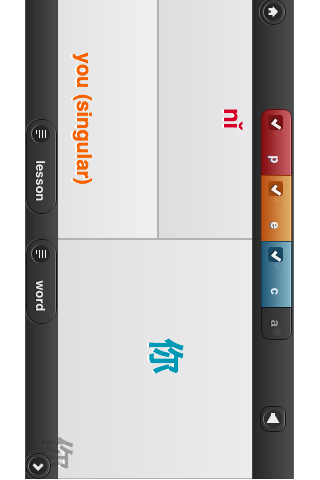
Actions on this page
- Select information for review
- Listen to the word
- Go to different word
- Return to the word list
- Return to the lesson list
- Return to the home page
Tip
The Word Card is best viewed in landscape mode on mobile devices.
-
Select information for review
There are three fields of information for your review pinyin, english and character. You can display anywhere any combination of these three fields by checking or unchecking the corresponding boxes found in the top bar of the page.
-
Listen to the word
Click on the speaker icon located in the upper righ corner of the page to listen to the word. Note that some words have two different pronunciations, which will result in two speaker icons appearing.
-
Go to different word
There are two different ways to go back to the previous word or advance to the next word.
- You can click on the left (previous) and right (next) arrows located on the outer edge of the lower bar.
- On mobile devices you can horizonally swipe left to go to the previous or right to go to the next word.
- On desktops or laptops you can use the left arrow key to go to the previous word or the right arrow key to go to the next word.
-
Return to the word list
If you want to return to the lesson list, click on the return to word list button at the bottom of the screen.
-
Return to the lesson list
If you want to return to the lesson list, click on the return to lesson list button at the bottom of the screen.