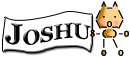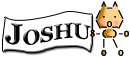Windows Japanese Input and Shortcut
(by マーク・ロゴイスキー)
This is what it will look like in Windows XP and Windows7 after "Japanizing" your computer.

To switch to Japanese click on the [EN] button and select JP Japanese
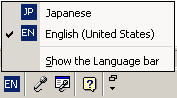
It should now display as [JP] and have different language options.

The "A" input mode is for English.
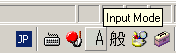
Click the A to select from the different input modes.
Hiragana is what you want for typing in Japanese. You use the spacebar during Hiragana input to convert to Kanji, katakana, and other symbols.
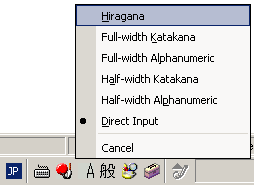
After you select Hiragana, the "A" turns into a Hiragana "あ".
Now you are ready to type in Japanese.

Press [Alt ~] ( The [~] character is the key to the left of the 1 key) to toggle between "あ" Japanese mode and "A" English mode.
The language input mode is per program. So if you changed input mode to Japanese for one program, it will not change for all the other programs.
Return to Top
|